*/
Paperless advocacy has fast become essential for any barrister working in our court system during the pandemic. A step-by-step guide to constructing indexed and paginated e-bundles using Adobe Acrobat and PDF Expert
By Darren Howe QC, Elizabeth Isaacs QC, Matthew Maynard, Matthew Richardson and Lucy Maxwell
When the Family Law Bar Association (FLBA) devised its paperless working training programme in December 2019, we could not have foreseen how the skills we were to teach would, by 23 March 2020 when Boris Johnson announced a UK wide lockdown to prevent the spread of coronavirus, become absolutely essential for anyone working as an advocate in our court system. Our view of these skills becoming essential was confirmed by the participation of 538 FLBA members in an online training workshop (via Zoom) on 26 March 2020.
We have identified the key skills required by the Bar when working without paper. In the family court, we may receive ready-built e-bundles from local authorities when undertaking public law child care cases, or have the benefit of the Caselines system in 17 local authority areas, but many of our members have to build their own PDF e-bundle and then require the skills to mark-up and manage the use of that bundle when in court.
In this ‘first of two’ articles for Counsel, we reproduce below slimmed-down versions of the skills papers we have used in our training programme. This article sets out the skills required to construct indexed and paginated e-bundles. We chose to use Adobe Acrobat Pro DC as our main PDF management platform and PDF Expert version 7 for use on Macbooks and iPads. Both platforms are used by those of us already working without paper and our programme was designed to share our own experience of electronic working and encourage others to adopt similar practices.
Whether received by email or scanned yourself from a paper bundle, download and save the PDF files to your GDPR compliant online cloud-based storage facility.
We recommend that each section is paginated before the sections are merged into a final e-bundle. You need to add visible page numbers (as ‘footers’ on the page) and electronic pagination so you can quickly access the pages when in court. The practice directions and protocols in the Family Court, Family Division of the High Court and the Court of Protection require court bundles to be paginated electronically.
To add pagination as footers to each page:
To add electronic pagination (so you can type eg ‘C21’ into the page finder at the top of your screen, do the following:
Once you have paginated each PDF file, to bring them together as a bundle, take the following steps:
Using bookmarks is a quick way to build an index and navigate around the bundle when using it in court. Having built your e-bundle, you can add as many bookmarks as you wish but we recommend that you use ‘bookmarks’ for your indexing and ‘comments’ for navigating within the bundle when preparing and presenting your case. Once you are well practised with the software, you will develop your own methods. A bookmark is like a divider in hard copy bundle.
When you use bookmarks, they will appear in a list on the left of your screen (with sub-bookmarks if you so choose) which is like an index and each bookmark is a hyperlink to each page bookmarked. To create this, do the following:
The steps set out in this document in black ink are for PDF Expert on Macbook. The steps set out in bold are for PDF Expert on iPad.
Pagination cannot be added using PDF Expert on the iPad. To paginate your bundle you will need to use Adobe Acrobat Pro DC or PDF Expert on your Macbook.
Pagination using PDF Expert on Macbook:
To search for an electronically paginated page, simply type the page you want, eg ‘A4’ into the search bar in the top right corner of the programme window. Your page view will jump to the page you have searched for.
To search for an electronically paginated page, press the icon of a magnifying glass in the top right-hand corner and type the page you want, eg ‘A4’ into the search bar that appears. Your page view will jump to the page you have searched for or a list of options will appear and you simply press on your choice.
OR:
OR:
Make sure the ‘Bookmarks, outlines, annotation summary pane’ is open. You can make this appear by clicking this symbol on the top left of the programme window:
PDF Expert has a function called ‘Outline’ and many users prefer to use this to build their index:
To add a bookmark:
Our second article in the next issue of Counsel will address the key skills required to work with your e-bundle when preparing for and presenting cases in court.
When the Family Law Bar Association (FLBA) devised its paperless working training programme in December 2019, we could not have foreseen how the skills we were to teach would, by 23 March 2020 when Boris Johnson announced a UK wide lockdown to prevent the spread of coronavirus, become absolutely essential for anyone working as an advocate in our court system. Our view of these skills becoming essential was confirmed by the participation of 538 FLBA members in an online training workshop (via Zoom) on 26 March 2020.
We have identified the key skills required by the Bar when working without paper. In the family court, we may receive ready-built e-bundles from local authorities when undertaking public law child care cases, or have the benefit of the Caselines system in 17 local authority areas, but many of our members have to build their own PDF e-bundle and then require the skills to mark-up and manage the use of that bundle when in court.
In this ‘first of two’ articles for Counsel, we reproduce below slimmed-down versions of the skills papers we have used in our training programme. This article sets out the skills required to construct indexed and paginated e-bundles. We chose to use Adobe Acrobat Pro DC as our main PDF management platform and PDF Expert version 7 for use on Macbooks and iPads. Both platforms are used by those of us already working without paper and our programme was designed to share our own experience of electronic working and encourage others to adopt similar practices.
Whether received by email or scanned yourself from a paper bundle, download and save the PDF files to your GDPR compliant online cloud-based storage facility.
We recommend that each section is paginated before the sections are merged into a final e-bundle. You need to add visible page numbers (as ‘footers’ on the page) and electronic pagination so you can quickly access the pages when in court. The practice directions and protocols in the Family Court, Family Division of the High Court and the Court of Protection require court bundles to be paginated electronically.
To add pagination as footers to each page:
To add electronic pagination (so you can type eg ‘C21’ into the page finder at the top of your screen, do the following:
Once you have paginated each PDF file, to bring them together as a bundle, take the following steps:
Using bookmarks is a quick way to build an index and navigate around the bundle when using it in court. Having built your e-bundle, you can add as many bookmarks as you wish but we recommend that you use ‘bookmarks’ for your indexing and ‘comments’ for navigating within the bundle when preparing and presenting your case. Once you are well practised with the software, you will develop your own methods. A bookmark is like a divider in hard copy bundle.
When you use bookmarks, they will appear in a list on the left of your screen (with sub-bookmarks if you so choose) which is like an index and each bookmark is a hyperlink to each page bookmarked. To create this, do the following:
The steps set out in this document in black ink are for PDF Expert on Macbook. The steps set out in bold are for PDF Expert on iPad.
Pagination cannot be added using PDF Expert on the iPad. To paginate your bundle you will need to use Adobe Acrobat Pro DC or PDF Expert on your Macbook.
Pagination using PDF Expert on Macbook:
To search for an electronically paginated page, simply type the page you want, eg ‘A4’ into the search bar in the top right corner of the programme window. Your page view will jump to the page you have searched for.
To search for an electronically paginated page, press the icon of a magnifying glass in the top right-hand corner and type the page you want, eg ‘A4’ into the search bar that appears. Your page view will jump to the page you have searched for or a list of options will appear and you simply press on your choice.
OR:
OR:
Make sure the ‘Bookmarks, outlines, annotation summary pane’ is open. You can make this appear by clicking this symbol on the top left of the programme window:
PDF Expert has a function called ‘Outline’ and many users prefer to use this to build their index:
To add a bookmark:
Our second article in the next issue of Counsel will address the key skills required to work with your e-bundle when preparing for and presenting cases in court.
Paperless advocacy has fast become essential for any barrister working in our court system during the pandemic. A step-by-step guide to constructing indexed and paginated e-bundles using Adobe Acrobat and PDF Expert
By Darren Howe QC, Elizabeth Isaacs QC, Matthew Maynard, Matthew Richardson and Lucy Maxwell
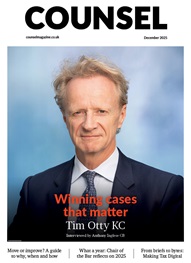

Chair of the Bar reflects on 2025
AlphaBiolabs has donated £500 to The Christie Charity through its Giving Back initiative, helping to support cancer care, treatment and research across Greater Manchester, Cheshire and further afield
Q&A with criminal barrister Nick Murphy, who moved to New Park Court Chambers on the North Eastern Circuit in search of a better work-life balance
Revolt Cycling in Holborn, London’s first sustainable fitness studio, invites barristers to join the revolution – turning pedal power into clean energy
Rachel Davenport, Co-founder and Director at AlphaBiolabs, reflects on how the company’s Giving Back ethos continues to make a difference to communities across the UK
By Marie Law, Director of Toxicology at AlphaBiolabs
Are you ready for the new way to do tax returns? David Southern KC explains the biggest change since HMRC launched self-assessment more than 30 years ago... and its impact on the Bar
Professor Dominic Regan and Seán Jones KC present their best buys for this holiday season
Marking one year since a Bar disciplinary tribunal dismissed all charges against her, Dr Charlotte Proudman discusses the experience, her formative years and next steps. Interview by Anthony Inglese CB
Little has changed since Burns v Burns . Cohabiting couples deserve better than to be left on the blasted heath with the existing witch’s brew for another four decades, argues Christopher Stirling
Pointillism, radical politics and social conscience. Review by Stephen Cragg KC